記事編集に使えそうなテキストエディターを探していたところTOAST-U I Editorがかなりいい感じだったので 軽く使い方をまとめようと思います。
今回作成したサンプルはこんな感じです。
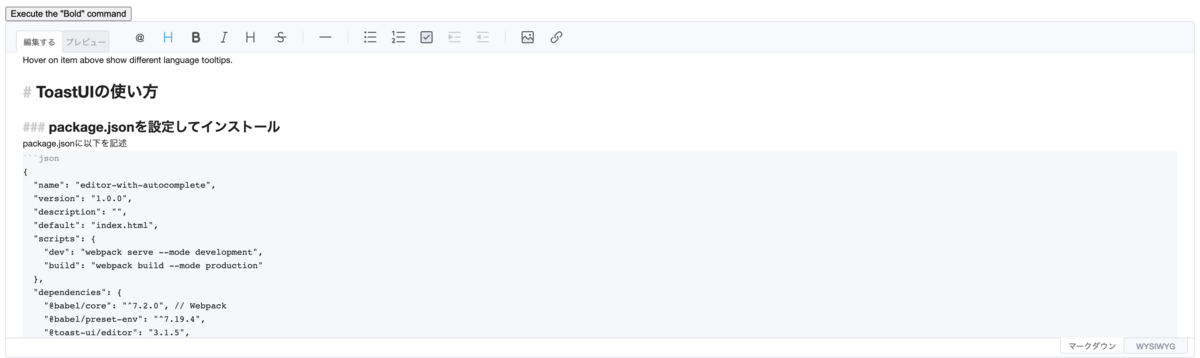
導入
1. 構成
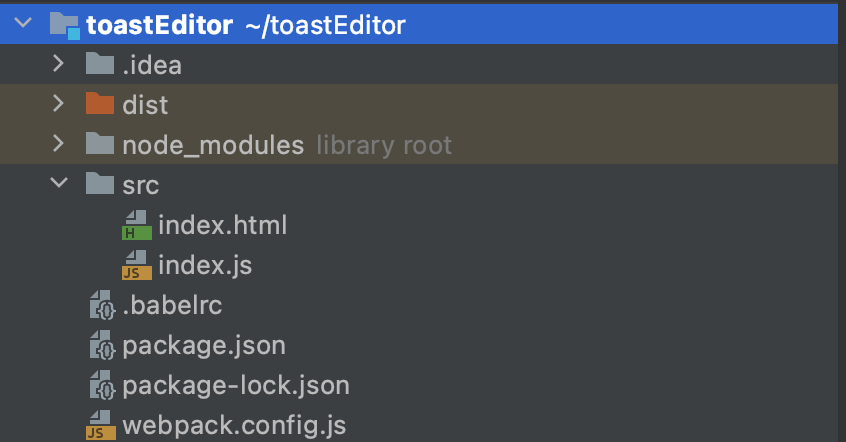
2. package.jsonを設定してインストール
package.jsonに以下を記述。
{ "name": "editor-with-autocomplete", "version": "1.0.0", "description": "", "default": "index.html", "scripts": { "dev": "webpack serve --mode development", "build": "webpack build --mode production" }, "dependencies": { "@babel/core": "^7.2.0", // Webpack "@babel/preset-env": "^7.19.4", "@toast-ui/editor": "3.1.5", "@toast-ui/editor-plugin-color-syntax": "^3.1.0", "babel-loader": "^8.2.5", "css-loader": "^6.7.1", "style-loader": "^3.3.1", "html-loader": "^4.2.0", "html-webpack-plugin": "^5.5.0", "webpack": "^5.74.0", "webpack-cli": "^4.10.0", "webpack-dev-server": "^4.11.1" } }
インストール。
npm install
"@toast-ui/editor": "3.1.5",
"@toast-ui/editor-plugin-color-syntax": "^3.1.0",
この2つがtoast-uiのパッケージであとはwebpack関連のパッケージになります。
3. ./src/index.html
<!DOCTYPE html> <html> <head> <title>toastEditor</title> <meta charset="UTF-8" /> </head> <body> <div id="editor"></div> </body> </html>
4. ./webpack.config.js
const HtmlWebpackPlugin = require('html-webpack-plugin') module.exports = { module: { rules: [ { test: /\.js$/, loader: "babel-loader", }, { test: /\.css$/, use: ["style-loader", "css-loader"], }, { test: /\.html$/, loader: "html-loader" } ], }, plugins: [ new HtmlWebpackPlugin({ template: "./src/index.html" }) ], devServer: { static: { directory: "./dist", }, }, };
js、css、htmlをdist以下に出力してるだけ。
TOAST-UIの使い方
通常の設定
ここからが本題、TOAST-UIの設定を追加していきます。 ./src/index.jsを以下のように記述して作成してください。
import "@toast-ui/editor/dist/toastui-editor.css"; import Editor from "@toast-ui/editor"; import '@toast-ui/editor/dist/i18n/ja-JP'; import colorEditingText from "@toast-ui/editor-plugin-color-syntax"; const editor = new Editor({ el: document.querySelector('#editor'), previewStyle: 'tab', height: '500px', initialValue: 'Hover on item above show different language tooltips.', toolbarItems: [ ['heading', 'bold', 'italic', 'strike'], ['hr'], ['ul', 'ol', 'task', 'indent', 'outdent'], ['image', 'link'], ], language: 'ja', placeholder: 'Please enter text.', plugins: [colorEditingText] }); window.editor = editor;
el: どこにdocumentのどこにeditorを作るか。previewStyle: プレビューの表示方法の設定tab|verticalがあります。initialValue: エディター内のテキストエリアの初期値。toolbarItems: ツールバーに表示するアイコンの配置設定をします。
配列毎にまとまりを意味してくれていて、配列の後には区切り線が追加されるようになっています。アイコンの意味自体は大体わかると思うので省略。language: アイコンにマウスホバーしたときに表示されるツールチップの言語設定です。
import '@toast-ui/editor/dist/i18n/ja-JP';
こちらを入れないと日本語適応されないので注意。
* plugins: プラグイン設定です。colorEditingTextはタイポがある場合に教えてくれます。
カスタムアイコンの設定
./src/index.jsを以下のように記述してカスタムアイコンの作成をします。
import "@toast-ui/editor/dist/toastui-editor.css";
import Editor from "@toast-ui/editor";
import '@toast-ui/editor/dist/i18n/ja-JP';
import colorEditingText from "@toast-ui/editor-plugin-color-syntax";
const editor = new Editor({
el: document.querySelector('#editor'), // 1
previewStyle: 'tab', // 2
height: '500px',
initialValue: 'Hover on item above show different language tooltips.',
toolbarItems: [
['heading', 'bold', 'italic', 'strike'],
['hr'],
['ul', 'ol', 'task', 'indent', 'outdent'],
['image', 'link'],
],
language: 'ja',
placeholder: 'Please enter text.',
plugins: [colorEditingText]
});
+editor.insertToolbarItem({ groupIndex: 0, itemIndex: 0 }, {
+ name: 'myItem',
+ tooltip: 'カスタムボールド',
+ command: 'bold',
+ text: '@',
+ className: 'toastui-editor-toolbar-icons first',
+ style: { backgroundImage: 'none' }
+});
window.editor = editor;
groupIndex: toolbarItemsのグループの何番目にカスタムアイコンを追加するかitemIndex: 上記のグループの何番目にアイコンを追加するかtootip: マウスオーバーした際に表示される文字command: 実際に適応される処理text: アイコン
無関係なボタンを押したときにTOAST-UIの処理を実行する
./src/index.jsを修正
import "@toast-ui/editor/dist/toastui-editor.css";
import Editor from "@toast-ui/editor";
import '@toast-ui/editor/dist/i18n/ja-JP';
import colorEditingText from "@toast-ui/editor-plugin-color-syntax";
const editor = new Editor({
el: document.querySelector('#editor'), // 1
previewStyle: 'tab', // 2
height: '500px',
initialValue: 'Hover on item above show different language tooltips.',
toolbarItems: [
['heading', 'bold', 'italic', 'strike'],
['hr'],
['ul', 'ol', 'task', 'indent', 'outdent'],
['image', 'link'],
],
language: 'ja',
placeholder: 'Please enter text.',
plugins: [colorEditingText]
});
editor.insertToolbarItem({ groupIndex: 0, itemIndex: 0 }, {
name: 'myItem',
tooltip: 'カスタムボールド',
command: 'bold',
text: '@',
className: 'toastui-editor-toolbar-icons first',
style: { backgroundImage: 'none' }
});
+ document.getElementById('btn').addEventListener('click', () => {
+ editor.exec('bold');
+ });
window.editor = editor;
id="btn"をクリックしたときにboldを実行してくれるようになりました。
./src/index.htmlにbtnを追加
<!DOCTYPE html> <html> <head> <title>toastEditor</title> <meta charset="UTF-8" /> </head> <body> + <button id="btn" class="btn">Execute the "Bold" command</button> <div id="editor"></div> </body> </html>
実行
あとは実行しましょう。
npm run dev
localhost:8080で確認してみてください。
これで大体TOAST-UI Editorの使い方は網羅できているかなと思います。 他にも色々エディターのパッケージはありましたが、TOAST-UIは個人的にはかなり使いやすいし、見た目もいい感じかなと思いました。 ぜひ参考にしてみてください。
